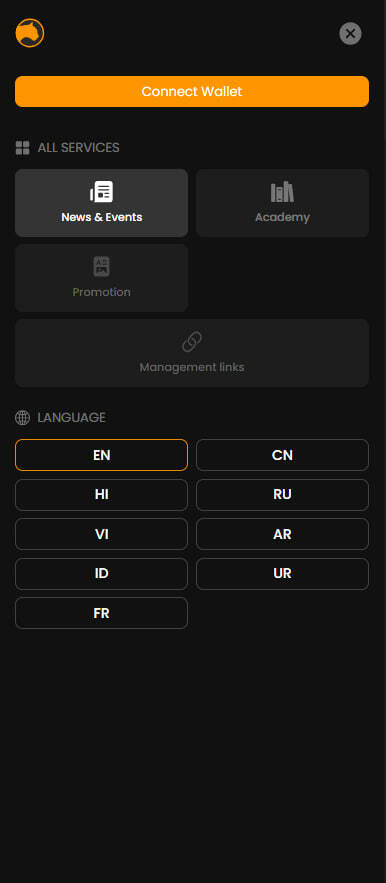

Royalty NFT

Metaverse

All Services
OTHER
COMING SOON
Management links
COMING SOON

Promotion

ALL SERVICES
LANGUAGE
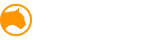
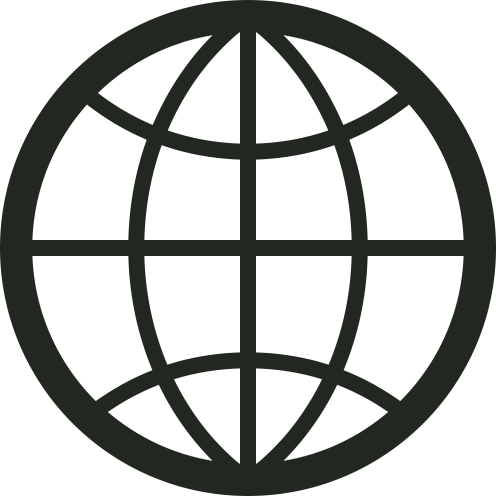
Style
CRYPTO WALLETS FROM
A TO Z
- Cryptocurrency wallets
- How to Install Token Pocket
- METAMASK review registration WEB
- Anti-phishing
- How to receive payments
- How to send cryptocurrency
- How to get started with the mobile app METAMASK?
- What is included in the MetaMask application?
- How to add the Polygon network to Metamask?
- Where to buy Matic and Dai?
Cryptocurrency wallets

A cryptocurrency wallet - is a program or device that allows you to receive, store, and send coins using a combination of a public key (blockchain address) and a private key. Unlike a traditional wallet, there are no physical coins in a cryptocurrency wallet - digital assets are represented by transaction records that occur on the blockchain.
It is important to understand that a cryptocurrency wallet does not directly store the actual coins.
In other words, it is not like a regular wallet with physical currency.
Otherwise, a digital wallet allows access to coins stored in a blockchain by entering a pair of keys: public + private.
Essentially, a cryptocurrency wallet is just two keys that grant access to digital coins. The wallet itself does not hold any money: the tokens are stored in the blockchain, and when funds are transferred from one wallet to another, a new block with the description of that transaction appears in the blockchain.
Decentralized cryptocurrency wallets are partially controlled by the community and have open-source code.
They are well suited for interactions in the field of decentralized finance or DeFi - storage, transfers between users, etc. Examples include MetaMask, TrustWallet, and others.
It is important to understand that a cryptocurrency wallet does not directly store the actual coins.
In other words, it is not like a regular wallet with physical currency.
Otherwise, a digital wallet allows access to coins stored in a blockchain by entering a pair of keys: public + private.
Essentially, a cryptocurrency wallet is just two keys that grant access to digital coins. The wallet itself does not hold any money: the tokens are stored in the blockchain, and when funds are transferred from one wallet to another, a new block with the description of that transaction appears in the blockchain.
Decentralized cryptocurrency wallets are partially controlled by the community and have open-source code.
They are well suited for interactions in the field of decentralized finance or DeFi - storage, transfers between users, etc. Examples include MetaMask, TrustWallet, and others.
How to Install Token Pocket: A Guide

TokenPocket is the world’s leading multi-chain self-custodial wallet, which supports mainstream public chains including BTC, ETH, BSC, TRON, DOGE, Polygon, Arbitrum, Optimism, Solana, HECO, Klaytn, Avalanche, OKC, Fantom, Polkadot, Kusama, etc. The trinity of TokenPocket mobile wallet, chrome extension wallet, and hardware wallet has been formally formed. The Secret Recovery Phrase and Private Key are stored in the user’s own device and the user can fully control his own crypto assets. TokenPocket has provided reliable services for over 20 million users around the world. The number of monthly active users exceeds 3.5 million and the users are located in more than 200 countries around the world.
Token Pocket.
Registration in Token Poket Polygon.
Registration in Token Poket Meta Force.
Registration in Token Poket PDF
Узнать больше
Registration in Meta Force from Token Poket
Узнать больше
TokenPocket Safety Lesson-Secret Recovery Phrase
TokenPocket Safety Lesson-Secret Recovery
TokenPocket Safety Lesson - Approve
How to get Trending Tokens on TokenPocket?
Instructions for creating a Polygon wallet:
1. Open the TokenPocket application.
2. Click on the name of the wallet in the top left corner to switch wallets.
3. Select "Polygon" from the list of available wallets.
4. Click on "Add Wallet" to create a new Polygon wallet.
1. Open the TokenPocket application.
2. Click on the name of the wallet in the top left corner to switch wallets.
3. Select "Polygon" from the list of available wallets.
4. Click on "Add Wallet" to create a new Polygon wallet.

2. Click [Create], and then click [Create Wallet];

3. Set wallet name and password in order, and then tick [Terms of Service and Privacy], click [Create Wallet] to continue. Back up your mnemonic and then click [Completed Backup, Verify it]
Attention: Do not disclose mnemonic words to anyone!
Attention: Do not disclose mnemonic words to anyone!

4. Now, you need to fill in order your mnemonic to verify, and then click [Confirm]. At this moment, you have created Polygon (Matic) successfully!

METAMASK review registration WEB

METAMASK is a software cryptocurrency wallet used to interact with the Ethereum blockchain. It allows users to access their Ethereum wallet through a browser extension or mobile application, which can then be used to interact with decentralized applications.
Official website:
https://metamask.io/
METAMASK also works with Binance Smart Chain, Polygon, and other networks.
• Over 1 million users;
• Compatibility with hardware wallets and DApps (decentralized applications);
• Interaction with smart contracts;
• In case of data loss, access can be restored by creating a seed phrase.
Official website:
https://metamask.io/
METAMASK also works with Binance Smart Chain, Polygon, and other networks.
• Over 1 million users;
• Compatibility with hardware wallets and DApps (decentralized applications);
• Interaction with smart contracts;
• In case of data loss, access can be restored by creating a seed phrase.
Anti-phishing
Avoid phishing websites!
Be cautious and only download MetaMask through the website provided above. All other (unofficial) websites may be associated with fraud and can lead to theft of personal data and loss of funds:

Go to the official website metamask.io and click Download for Chrome:
Creating a wallet and registering.
The wallet can be installed in Google Chrome, Firefox, and Brave browsers, as well as in IOS and Android applications. We will consider the installation process using Chrome (the installation process will not differ significantly in other browsers).
To create MetaMask in the browser, you need to:
1. Go to the official wallet website;
2. Click the Download now button.
The wallet can be installed in Google Chrome, Firefox, and Brave browsers, as well as in IOS and Android applications. We will consider the installation process using Chrome (the installation process will not differ significantly in other browsers).
To create MetaMask in the browser, you need to:
1. Go to the official wallet website;
2. Click the Download now button.

3. Choose "Install MetaMask for Chrome".

4. The website will redirect you to the Chrome Web Store: click on Install → in the new window, select Install extension;
5. After installation, the MetaMask page will open: click on Get Started → Create Wallet.
5. After installation, the MetaMask page will open: click on Get Started → Create Wallet.

6. Create password → check the box → Create.

MetaMask will display the seed phrase, which needs to be written down (this will be the only way to recover or transfer the wallet). If the secret phrase is lost, the wallet cannot be recovered.

7. Confirm the seed phrase;
8. Wallet installation is complete.
METAMASK and security.
Since MetaMask is a decentralized wallet, the password is not stored by a third party, only by you. Therefore, there is no possibility of a hacker gaining access to your password. However, if the seed phrase is lost, the wallet cannot be recovered.
Many crypto enthusiasts advise writing down the seed phrase on paper and keeping it only in the physical world, so that a hacker cannot access the wallet through the internet.
MetaMask does not store data with third parties. All the wallet does is provide P2P communication between users (without intermediaries). Therefore, there is no verification process here.
In the wallet settings, you can go to the Security and Privacy section. This section allows you to:
• View the secret phrase;
• View incoming transactions (useful setting to track all transactions in the wallet, which can protect against "dust" attacks, for example);
• Use phishing detection (the service will identify websites that could be used to steal funds and warn users);
• Participate in MetaMetrics (if you don't want MetaMask to track the websites where you perform transactions, you can disable it).
8. Wallet installation is complete.
METAMASK and security.
Since MetaMask is a decentralized wallet, the password is not stored by a third party, only by you. Therefore, there is no possibility of a hacker gaining access to your password. However, if the seed phrase is lost, the wallet cannot be recovered.
Many crypto enthusiasts advise writing down the seed phrase on paper and keeping it only in the physical world, so that a hacker cannot access the wallet through the internet.
MetaMask does not store data with third parties. All the wallet does is provide P2P communication between users (without intermediaries). Therefore, there is no verification process here.
In the wallet settings, you can go to the Security and Privacy section. This section allows you to:
• View the secret phrase;
• View incoming transactions (useful setting to track all transactions in the wallet, which can protect against "dust" attacks, for example);
• Use phishing detection (the service will identify websites that could be used to steal funds and warn users);
• Participate in MetaMetrics (if you don't want MetaMask to track the websites where you perform transactions, you can disable it).

Verification of the wallet.
Like most decentralized applications, verification is not required when using MetaMask. ✅
Like most decentralized applications, verification is not required when using MetaMask. ✅
How to receive payments
To receive payments directly, you can copy the address of your wallet at the top and provide it to the sender.

Also, if it is more convenient for you to top up your cryptocurrency wallet via a QR code, click on the "Buy" button and select "View account". MetaMask will show a QR code that can be used to transfer funds to the wallet.
MetaMask supports ERC-20 standard tokens and other Ethereum-compatible networks. Please note that if you send coins from another blockchain, they will simply disappear. For more information on the networks supported by the wallet, refer to the Networks section in MetaMask.
MetaMask supports ERC-20 standard tokens and other Ethereum-compatible networks. Please note that if you send coins from another blockchain, they will simply disappear. For more information on the networks supported by the wallet, refer to the Networks section in MetaMask.
How to send cryptocurrency
To send cryptocurrency, you need to:
1. Click on "Send";
2. Enter the address you want to send the cryptocurrency to;
3. Select the asset you want to transfer;
4. Enter the amount;
5. Choose the transaction speed (the higher it is, the higher the fee);
6. Click on "Next".

After some time, the cryptocurrency will be transferred to the recipient wallet.
How to get started with the mobile app METAMASK?
Creating a MetaMask wallet is simple - registration is almost the same as in the web version for PC.
First step: Install the MetaMask app on your mobile device: iOS or Android.

Second step: click on "Get Started" and then "Create a new wallet".
If you already have a MetaMask wallet that you use on your PC, click on "Import using seed phrase" to access your wallet.
If you already have a MetaMask wallet that you use on your PC, click on "Import using seed phrase" to access your wallet.

Third step: create a password. Unlike the web version, in the mobile version of MetaMask, you can enable Face ID or Touch ID to unlock your wallet.

Fourth step: the most important one!
Now you need to read, memorize, and reproduce the secret phrases provided to you! It is crucial that you keep them safe - anyone who has them can access your wallet and assets!
Now you need to read, memorize, and reproduce the secret phrases provided to you! It is crucial that you keep them safe - anyone who has them can access your wallet and assets!

Once you arrange the phrases in the correct order, the registration process will be completed! Now you are the owner of your own wallet in the MetaMask application!
What is included in the MetaMask application?

Use it for automatic recipient address input.
• Your wallet address.
• Click on it to copy.
• Click "Receive".
• To find your QR code or share your wallet address.
• Click "Buy".
• To purchase cryptocurrency.
• Click "Send".
• If you want to send your funds to other users or transfer them to another wallet. Here you can also click on the square icon and scan the QR code to avoid manually entering the recipient address.
• Click "Swap".
• To exchange one cryptocurrency for another.
• In the "Tokens" section.
• You can check the cryptocurrencies in your wallet. In the "NFT Tokens" section.
• NFTs stored on your MetaMask.
• Click on the three lines icon,
• To access the menu. Here you can find browser, wallet, activity, and settings.
• Your wallet address.
• Click on it to copy.
• Click "Receive".
• To find your QR code or share your wallet address.
• Click "Buy".
• To purchase cryptocurrency.
• Click "Send".
• If you want to send your funds to other users or transfer them to another wallet. Here you can also click on the square icon and scan the QR code to avoid manually entering the recipient address.
• Click "Swap".
• To exchange one cryptocurrency for another.
• In the "Tokens" section.
• You can check the cryptocurrencies in your wallet. In the "NFT Tokens" section.
• NFTs stored on your MetaMask.
• Click on the three lines icon,
• To access the menu. Here you can find browser, wallet, activity, and settings.
How to add the Polygon network to Metamask?
To work on different blockchains in Metamask, you need to add the required networks. We have prepared a detailed guide for you, which explains in detail how to add new networks. You can add a network manually or automatically, let's go through both options.
Where to buy Matic and Dai?
You can purchase Polygon Matic at https://www.bestchange.com/.
Then, you exchange Polygon Matic for (PoS) DAI Stablecoin (Polygon) in your cryptocurrency wallet.
You can buy Polygon Matic or exchange it for buying and selling cryptocurrencies and fiat money using BestChange.com!
Best Change tracks currency rates in hundreds of reliable exchangers and provides you with all the necessary information to choose the best exchanger for transferring your money. Check out the explanation to see how the service works.
Best exchange rates.
The table below shows the best currency exchange rates for the top 20 most popular directions, with the best prices listed at the top. Other important information is available in the form of icons next to the exchange name and columns to the right of it.

How to make an exchange.
Simply choose the exchange direction on the left panel: tabs "Table", "Popular List", and then select an exchanger from the verified list.
https://www.bestchange.com/.







