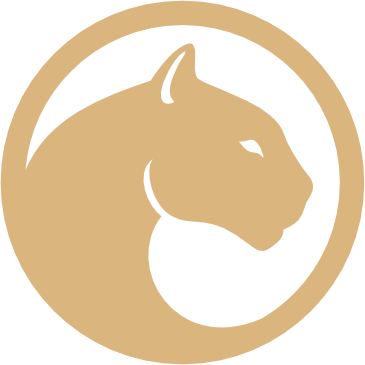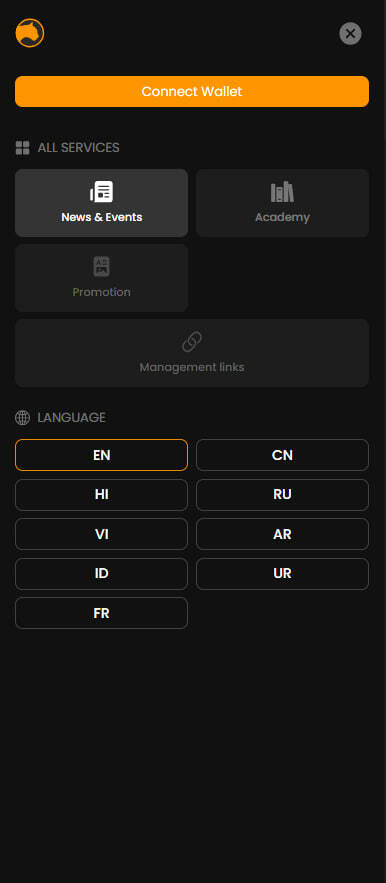

Royalty NFT

Metaverse

All Services
OTHER
COMING SOON
Management links
COMING SOON

Promotion

ALL SERVICES
LANGUAGE
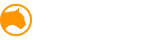
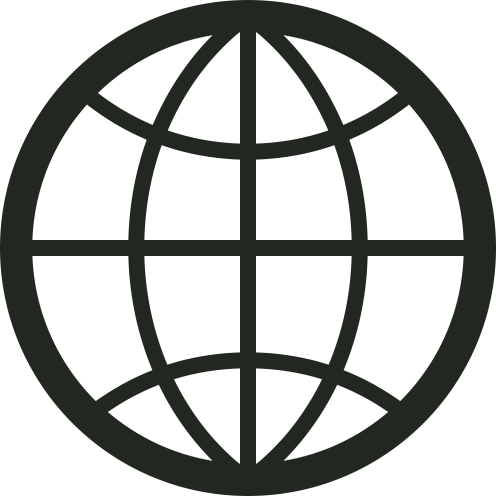
FORCEDEX
ForceDEX is a decentralized platform for exchanging crypto-assets between users, allowing transactions to be conducted without intermediaries.
ForceDEX is part of the global Meta Force ecosystem and is designed to strengthen the overall framework by providing users with the ability to conduct exchange operations using its own decentralized exchange.
One of the primary goals of ForceDEX is to provide users with the ability to trade MFS and other internal tokens on its own platform, eliminating the need to transfer tokens to external exchanges.
At this stage, users have access to trading the MFS/DAI pair, but future plans include expanding trading pairs to integrate other internal tokens of the Meta Force ecosystem.
The platform features an intuitive interface that even new users without prior experience trading on decentralized exchanges can easily navigate.
Unlike centralized exchanges, ForceDEX offers a number of undeniable advantages and addresses the main issues associated with centralized platforms, such as hacking risks, the possibility of account and fund freezes, potential price manipulation, and so on.
Furthermore, ForceDEX offers additional advantages for users of the Meta Force ecosystem and stands out among other decentralized exchanges by providing functionalities such as:
- Instant swap exchanges
- Cross-chain bridges between networks (in development)
- Immediate transfer of tokens to and from the internal balance
- Integration and the ability to exchange internal tokens of the Meta Force ecosystem (in development)
- The ability to place limit orders
ForceDEX tutorial
Let's explore how ForceDEX works and the functionalities of Meta Force's first decentralized exchange.
Login to ForceDEX.
To get to the ForceDEX exchange follow the link.
Or log in to your personal account on the Meta Force website and open the services menu.
To get to the ForceDEX exchange follow the link.
Or log in to your personal account on the Meta Force website and open the services menu.

Next, select the ForceDEX tab

You've arrived at the exchange's page. In the welcome window that appears, click the link at the bottom of the message to familiarize yourself with the exchange's rules and policies.

Next, return to the exchange page and confirm that you have read and agree to all the exchange's rules. Click "Continue."...

To start trading, you need to connect your wallet to the platform.

Confirm all actions in your wallet.
CONGRATULATIONS! You now have access to all the exchange's features!
CONGRATULATIONS! You now have access to all the exchange's features!
ForceDEX functionality
Let's take a look at the features and functionalities available on ForceDEX.
At this stage, users have access to trading pairs such as MFS/DAI, hMFS-1/MFS, and hMFS-2/MFS. In the future, additional trading pairs will be added, including MFS/MATIC, MFS/wETH, and trading hMFS with various indices to MFS.
If users have questions about specific functionalities, they can always view tooltips and descriptions of interface elements. Special icons are located next to each interface element; by clicking on them, users can familiarize themselves with the corresponding function.
If users have questions about specific functionalities, they can always view tooltips and descriptions of interface elements. Special icons are located next to each interface element; by clicking on them, users can familiarize themselves with the corresponding function.

At the top of the page (above the chart), there is a trading pair selection menu.

By clicking on the corresponding icon, you will be presented with the available trading pairs on ForceDEX and have the option to select them.

On the main page, there is also a chart displaying the asset's price history and trading volumes. The candlestick chart located at the top allows you to analyze price movements and trends, as well as view price history over a specific period of time.

On the top panel of the chart, users can select the time period that each candle on the chart represents.
The default time period is 30 minutes. That is, each candle corresponds to a 30-minute time interval.
The default time period is 30 minutes. That is, each candle corresponds to a 30-minute time interval.

At the bottom of the chart, we see the trading volumes. This indicator helps users track the total volume of buy and sell operations over a specific period of time.

To the right of the chart, you'll find several switchable panels: the order book and recent trades.

The order book allows users to track the list of current buy and sell orders for an asset, as well as information on the quantity, volume, and price of these orders.
The "Recent Trades" tab lets users view the history of the latest transactions completed by all users on the exchange, and provides details on the volume and price of these operations.
The "Recent Trades" tab lets users view the history of the latest transactions completed by all users on the exchange, and provides details on the volume and price of these operations.
Placing orders at ForceDEX
Now, we've smoothly transitioned to buying/selling Forcecoin and placing orders.
On the ForceDEX exchange, there are two types of orders: market and limit.

When placing a market order, the user creates a request to buy or sell an asset of the desired volume, which will be executed immediately. This means a market order allows for instant buying and selling of financial assets at the best available price.
Attention! Sometimes on the exchange, situations may arise where users cannot place market orders due to a lack of liquidity. This is a normal phenomenon for crypto-assets that are in high demand.
If you notice that there are no sell orders for MFS in the order book, it means that a very small percentage of users are willing to sell the asset. To increase your chances of purchasing MFS, we recommend placing a limit order at a price higher than the market price. By doing so, your order will be among the first in the order book, and if a matching seller appears, your order to buy the asset will be fully or partially executed.
If you notice that there are no sell orders for MFS in the order book, it means that a very small percentage of users are willing to sell the asset. To increase your chances of purchasing MFS, we recommend placing a limit order at a price higher than the market price. By doing so, your order will be among the first in the order book, and if a matching seller appears, your order to buy the asset will be fully or partially executed.
When placing a limit order, the user sets the price and desired volume themselves, and the order is executed only when the market price reaches or exceeds the limit price. Limit orders are used when a trader wants to buy or sell an asset at a more favorable price.
However, placing a limit order does not guarantee its execution, as the price may not reach the specified range.
Let's make our first transaction on ForceDEX and understand how to place orders using the example of a limit order to buy MFS.
To do this, select a limit order and set the price at which you want to purchase Forcecoin in the "Price" field.
In the "Quantity" field, enter the desired number of tokens you wish to buy or sell.
The system will automatically calculate the total cost of the tokens, and in the "Total" field, you will see the final amount required to purchase the specified number of tokens.
However, placing a limit order does not guarantee its execution, as the price may not reach the specified range.
Let's make our first transaction on ForceDEX and understand how to place orders using the example of a limit order to buy MFS.
To do this, select a limit order and set the price at which you want to purchase Forcecoin in the "Price" field.
In the "Quantity" field, enter the desired number of tokens you wish to buy or sell.
The system will automatically calculate the total cost of the tokens, and in the "Total" field, you will see the final amount required to purchase the specified number of tokens.

Please also note that the exchange charges a 0.2% commission for each swap operation.
Double-check all the order parameters and click "Buy MFS". In the MetaMask window that opens, confirm the transaction.
After placing the order, you will see a notification about the deduction of funds from your balance and the amount of the network fee charged by the network itself for processing the transaction.

At the bottom of the page, under the chart, in the "Open Orders" tab, the parameters of your placed order will also be displayed.

In this tab, you can view all your buy or sell orders that have not yet been executed and are pending execution.
In the same section, you will find the "Order History" tab. Here, you can review the history of your recent trading activities.
If you decide to cancel your order or change the order's execution price, click the corresponding delete icon in the "Action" column. After deleting the order, the buy or sell request will be canceled, and the previously deducted funds will be returned to your account.
As you can see, ForceDEX offers all the essential functionalities, and its intuitive interface is easy to navigate, even for new users.
See you on the ForceDEX!
Popular questions